Last Updated: 4/19/22
One of the critical pieces of information captured in the Proposal Development document is Key Personnel. This job aid will show you how Key Personnel are entered in Kuali Research (KR).
WHO:
- College/Department Administrators
- Principal Investigators
WHEN:
- Creating a Proposal Development document in KR
HOW:
Adding MSU Employees as Key Personnel
- From the Proposal Development document, click the Key Personnel option, and then the Personnel sub option
- Click the Add Personnel button

- Click the radio button next to Employee. Enter your search criteria in the available fields and click Continue…
NOTE: You can use wildcards to search. For example, if you wanted to search for Alex Kauffman, but did not know if Alex was short for Alexandra, you could enter Kauffman in the Last Name field and A* in the First Name field. This would return individuals with the last name Kauffman and first name beginning with the letter A. Please see the Searching for Information in KC job aid for additional information.
- The User Name field can be used to search by a person’s MSU Net ID

- In the search results, click the radio button next to the desired individual and click Continue…
- Select from the following to assign a role (Please note, when adding initial person the roles “Principal Investigator”, “Co-Investigator” and “Key Personnel” will appear, subsequent additions will list the roles “Co-Investigator” and “Key Personnel” except as noted below):
- Primary contact Principal Investigator, click the radio button next to the Principal Investigator role and click Add Person. All Proposal Development documents must have one Principal Investigator listed. Note: For NIH proposals, the role will read PI/Contact instead of Principal Investigator.
- Co-PD/PI, click the radio button next to the Co-Investigator role. Click Add Person. Navigate to the individual’s Details tab and click the box next to Co-PD/PI. Note: For NIH proposals, this option is not available – See the PI/Multiple role description.
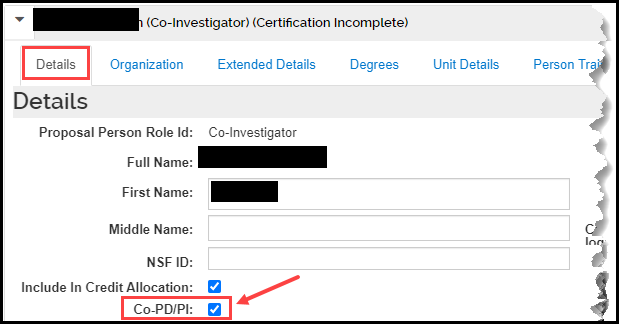
- PI/Multiple, click the radio button next to the PI/Multiple role. Click Add Person. Note: this role is only available when the sponsor is within the NIH hierarchy.
- Co-Investigator, click the radio button next to the Co-Investigator role. Click Add Person.
- Key Person, click the radio button next to the Key Person role. Once selected a new field will appear where a description for the Key Person must be added. Click Add Person.
.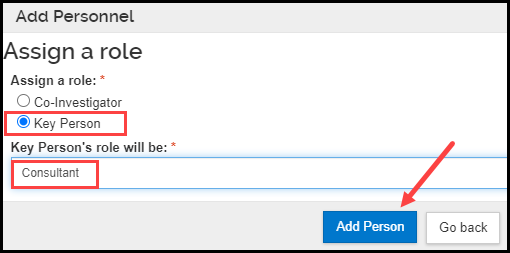
- Once added, a gray line will appear with their name, role and the status of their certification questions.

- Click the triangle icon next to the individuals added, and if needed, add/view information in the Details, Organization, Extended Details, Degrees, Unit Details, Person Training Details (not currently utilized at MSU) or Proposal Person Certification tabs
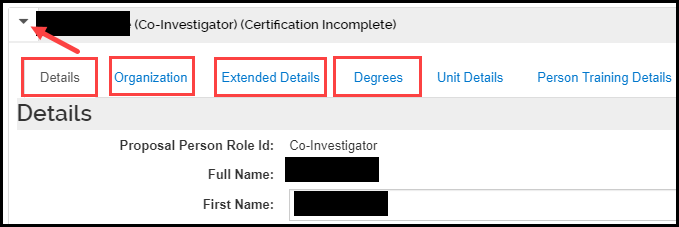
- For PIs, Co-PD/PIs and Co-Is, the Unit Details tab includes their default PI Profile (used for F&A allocation). If a different profile is needed, click the Find PI Profile button to search for the correct profile.

Key Persons do not bring in a PI Profile, and are therefore, not included in the Credit Allocation. If you would like to include a Key Person in the Credit Allocation, click the Find PI Profile button, to search for and select the appropriate profile. Also, on their Details tab, click the checkbox next to Include In Credit Allocation. Anyone added to the Credit Allocation will be included in the route for approval.

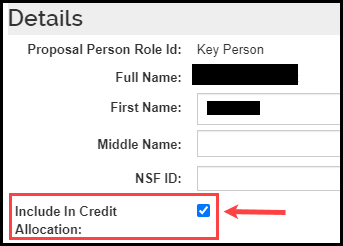
- The Person Training Details tab is currently not being used.
- The Proposal Person Certification tab includes the certification questions that must be answered by Principal Investigators, Co-PD/PIs and Co-Investigators. The questions can be answered as the proposal is being worked on (i.e. In Progress) or as the PI, Co-PD/PI, or Co-I is approving the Proposal Development document.
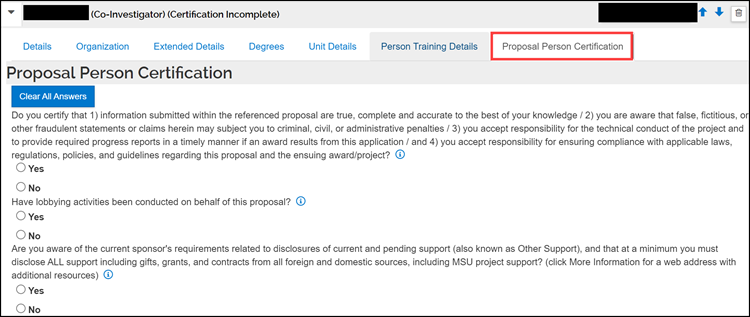
NOTE: The display order of Key Personnel can be adjusted by using the arrows on the right side of the screen, with the exception of the PI, who must remain at the top. Key Personnel can be deleted by clicking the trash icon.
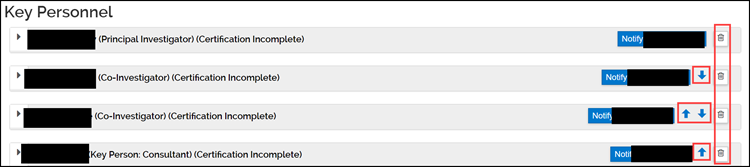 NOTE: The Notify buttons next to each Key Person’s panel and the Notify All button at the top of the Key Personnel page is a feature of the system that is currently turned off. If clicked, nothing will be sent by the system to the key person(s).
NOTE: The Notify buttons next to each Key Person’s panel and the Notify All button at the top of the Key Personnel page is a feature of the system that is currently turned off. If clicked, nothing will be sent by the system to the key person(s).
- Click Save and Continue
- The Credit Allocation panel is where MSU will enter F&A Allocation credit, the Post Award Unit and Space credit. Complete the Credit Allocation panel ensuring the values across investigators and units add up to 100%. For additional help/information see the Distributing F&A and Space Credit and Assigning a Post Award Unit Job Aid.
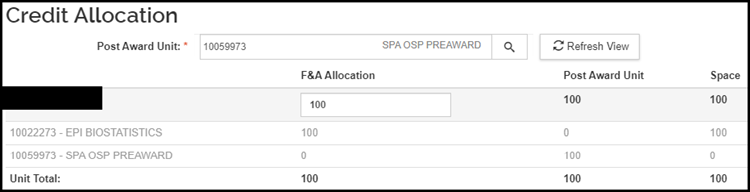
- Click Save and Continue
- The COI Disclosure Information table will display Annual and Project Based Conflict of Interest Disclosure information, as well as, COI Training Completion Dates for all MSU Key Personnel (excluding those with the Other Significant Contributor role). This information will automatically update when entering the PD document, or you can manually update by clicking the sync button. Once the PD document has been approved, the information in the table will be locked and will no longer update.
Adding Non-MSU Employees as Key Personnel
- In the Add Personnel pop up, click the Non Employee radio button
- Search for and add the person using the same steps outlined in the Adding MSU Employees as Key Personnel section of this job aid.
- Non-employees are always added with the Key Person role. For NIH Multi-PI submissions, see instructions in the Special Instructions for NIH Proposals section, for how to add a non-MSU employee as a multi PI.
- Do not add Unit Details or Include Certification Questions for non-employees.
- If a Non Employee search does not elicit a result, it may be necessary to have the person added to the KR Address Book.
- To request an addition, visit the Forms webpage on the Office of Sponsored Programs (OSP) website and navigate to the Kuali Research (KR) System section.
- Click the Non-MSU Employees, Performance Sites or Other Organizations tab, complete the information on the web form, and click the Request button. Within 1 business day the Non-MSU Employee will be added to KR, and a confirmation email will be sent to you from the KRHelpDesk.
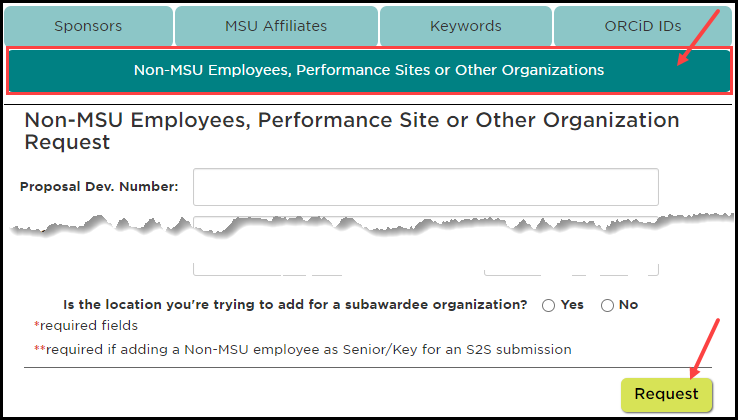
Special Instructions for NIH Proposals
Other Significant Contributors - For NIH proposals, you may wish to include someone with an “Other Significant Contributor” role. If so, take the following steps:
- Add the person following the instructions above for how to add a Key Person
- Click the arrow icon next to the key person and in the Details subpanel that is displayed, check the Other Significant Contributor checkbox. This will ensure the proper role is indicated on the Grants.gov R&R Senior/Key Person Profile form.
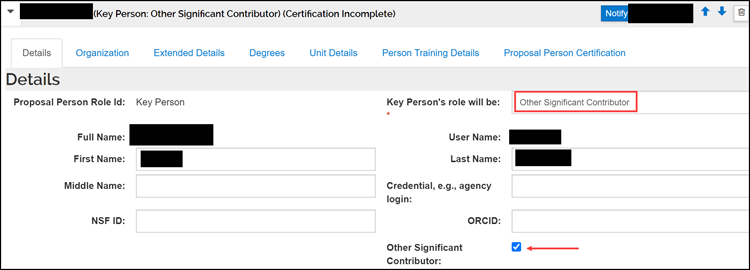
Adding a Multiple PI - If submitting a Multiple PD/PI proposal, take the following steps:
- Add the Contact PI with the PI/Contact role
- The remaining steps depend on whether the multiple PI is an MSU employee or nonemployee.
If an MSU employee:
-
Click the radio button next to Employee, search for and select the applicable person, and click Continue…
-
Select PI/Multiple from the Assign a Role pop up
-
Click Add Person
If a Non‐MSU Employee:
-
Click the radio button next to Non Employee, search for and select the applicable person (see instructions above on how to add a Non-MSU employee to KC), click Continue…
-
Select Key Person from the Assign a role pop up, and enter PD/PI in the Key Person’s role will be: field
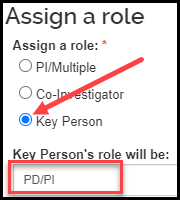
- Click Add Person
- Click the arrow icon on this person’s panel and enter their eRA Commons User ID in the Credential, e.g., agency login: field.
- The label on the multi-PI’s panel will show as Key Person: PD/PI, and will be accurately reflected with the PD/PI role on the Grants.gov R&R Senior/Key Person Profile form

