Last Updated: 4/19/22
MSU distributes Facilities and Administrative (F&A) cost return based on the units associated with investigators included on an award. This information is captured at the proposal stage using PI Profiles. This job aid will outline the steps for creating a new PI Profile as well as updating an existing profile(s).
WHO:
WHEN:
- Creating a new profile
- Editing an existing profile
HOW:
Creating a New PI Profile
- Click on the System Admin Portal tab

- Click on the PI Profile link in the Proposals channel
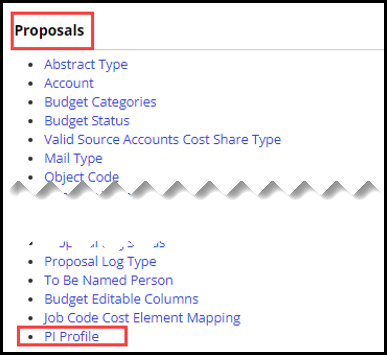
- Click the create new button, located in the upper right corner of the screen
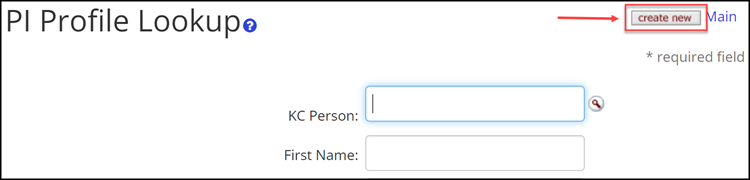
- Enter a statement for the transaction you are creating in the Description field, located under Document Overview

- Enter the individual’s MSU Net ID in the KC Person field or click the lookup icon to search and return the individual’s MSU Net ID
-
Enter the name of the new profile in the Profile Name field
- If applicable, click the Set As Default Routing checkbox to select this profile as the individual’s default. The default profile will automatically be included in the F&A Allocation for individuals with a PI or Co-I role in a proposal development document.
- Only one profile can be marked as default. To create a new default profile, you must edit the existing default profile, removing the default status, prior to creating the new default profile. Please see the Update an Existing PI Profile section of this document for additional information on how to edit.
- Click the Active checkbox to make the profile operational
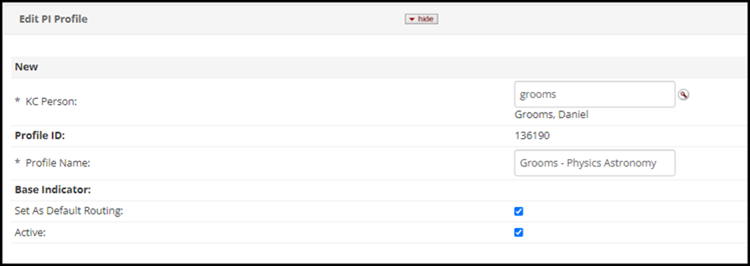
- Enter the Organization Code in the Unit Number field or click the lookup icon to search for the unit and return the code
- Note: The Unit Name will automatically populate when you return the value from the search, however, if entering manually, it will not be displayed until you click the add button (step 12)
- Enter the percentage of F&A credit that will be associated with the unit listed in step 9, in the Distribution Percentage field
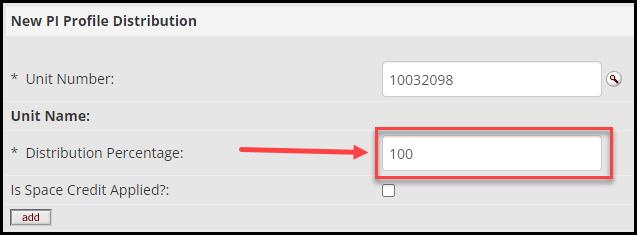
- If the investigator should be receiving space credit for the unit listed in step 9, check the Is Space Credit Applied? checkbox, in order for the identified unit to receive F&A credit
- If the unit receiving space credit is different than the unit(s) receiving F&A credit, then the unit receiving F&A credit will need to be added to the profile with 0 as the Distribution Percentage and the Is Space Credit Applied? box checked.
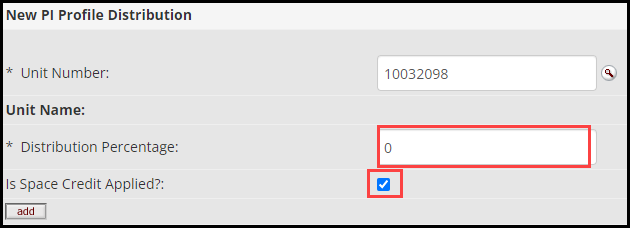
- Click the add button located on the left-hand side of the PI Profile Distribution box
- Repeat steps 9-12 to add additional splits, if the percentage you entered in step 10 was less than 100%
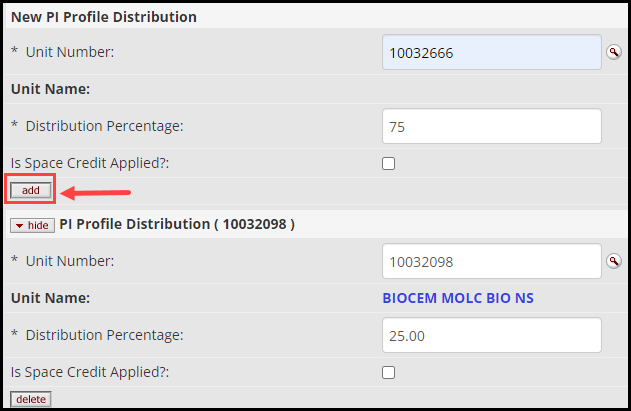
- When you have allocated 100% of the F&A credit, click the submit button at the bottom of the page
- The system will display an error if the credit allocated across the units does not equal 100%
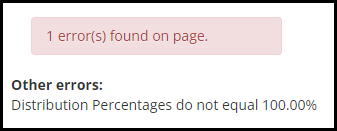
NOTE: Copying an existing profile and then editing is another way to create a profile. Searching for and updating (or editing) a profile is covered in the next section.
Updating an Existing PI Profile
- Click on the System Admin Portal tab

- Click on the PI Profile link in the Proposals channel
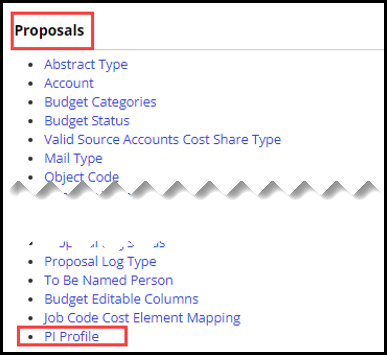
- Search for an individual’s existing profile by entering or searching for the individual’s MSU NetID in the KC Person field or by using any of the search criteria field displayed in the PI Profile Lookups
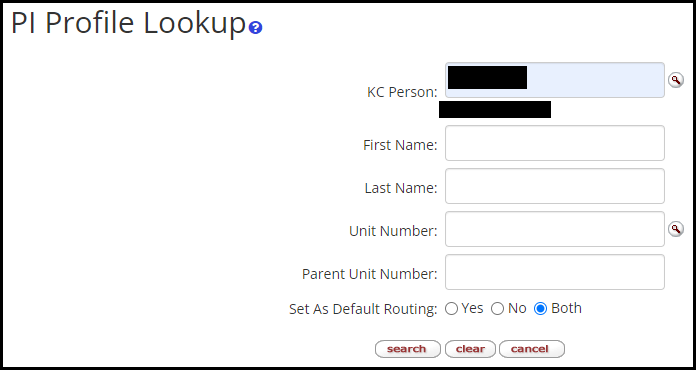
- Click the search button
- Click the edit button located in the Actions column for the profile you would like to update (Note: you can click the copy button to create a new profile from an existing profile)
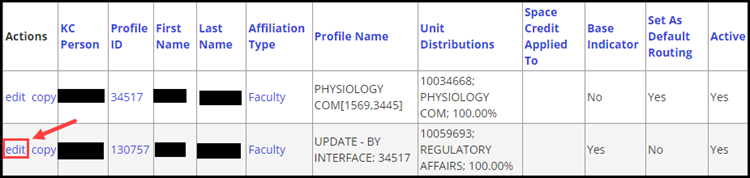
NOTE: If a PI Profile has been used in a proposal:
- It cannot be deleted.
- The credit distribution cannot be edited, however, the profile name, Active/Inactive status and whether or not it is marked as the Default profile, remains editable.
- Enter a statement for the profile you are editing in the Description field located in the Document Overview panel

- Make the desired changes in the Edit PI Profile panel. You will notice this panel is split into two columns. The first column is labeled Old. The Old column is read-only and reflects the existing values. The second column is labeled New. The New column fields are editable. Make changes to the profile by updating the desired fields in the New column:
| KC Person |
The individual associated with the profile; updates to this field are rare and would likely result from a typographical or selection error during the initial creation of the profile |
| Profile Name |
The name associated with the profile; updates to this field may be needed to correct for typographical errors or when further discription is needed to distinguish one profile from another |
| Set as Default Routing |
When checked, indicates that it is a profile that populates into a proposal development document when the individual is added as an investigator |
| Active |
When checked, indicates that the profile is available for use |
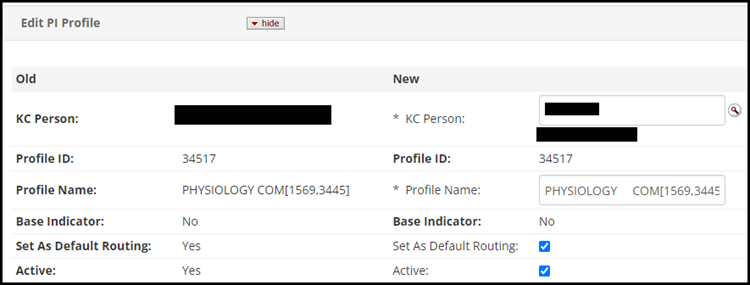
- Make the desired changes to the PI Profile Distribution panel. Similar to the Edit PI Profile panel, this panel is split into two columns, with the Old column being read-only, and the New column having editable fields. Units may be added or deleted from the distribution, and the Distribution Percentage may be revised. Note: In the below example we’re assuming the profile has not been used on any proposal documents. If the profile had been used the credit distribution would not be editable.
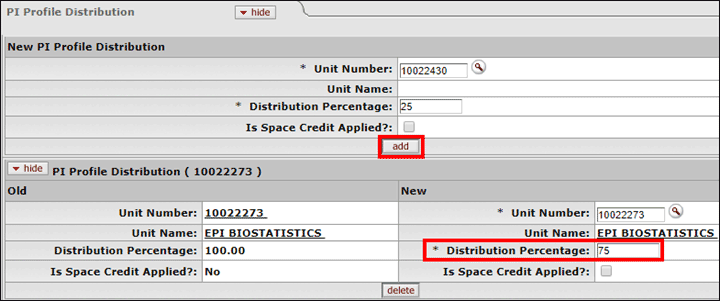
- Click the submit button at the bottom of the page to finalize updates to the PI Profile

