Last Updated: 4/21/22
Institutional approval must be granted for proposals to be submitted to a sponsor. At MSU, institutional approval is obtained through a series of intermediate approvals, beginning with the investigators named in the proposal. This job aid details how to find the information in Kuali Research (KR), how to answer the proposal certification questions, how to review the Proposal Summary, and how to take the desired action (whether to approve the proposal or return the proposal for revisions). If approved, the proposal will transition to the related Project Based Disclosure for conflict of interest reporting. This job aid will also detail the steps necessary to complete this disclosure.
WHO:
Project Investigators/Key Personnel
WHEN:
Upon notification that you have a proposal development document to review. Principal Investigators (PI) and Co-Investigators (Co-I) will always be included in the route for approval. Key Personnel will only be included in the route for approval if they have been added to the Credit Allocation. All MSU PI’s, Co-I’s, and Key Personnel should complete a project disclosure for conflict of interest reporting. Those who are in the route to approve the proposal development document will automatically transition to the project disclosure upon approval of the proposal. Key Personnel who are not in the route for the proposal, can access their disclosure by following the instructions provided in the system generated email they receive, or from the notification in their Kuali Action List.
HOW:
How to review and approve a proposal
- Click on the Action List link located at the top right of the screen

- Click on the number in the Id column next to the proposal you wish to review.

- KR will open the proposal and display the Summary/Submit screen where you can review information related to the proposal.
- Review the information located in the tabs that run across the top of the screen, starting with the Proposal Summary tab.
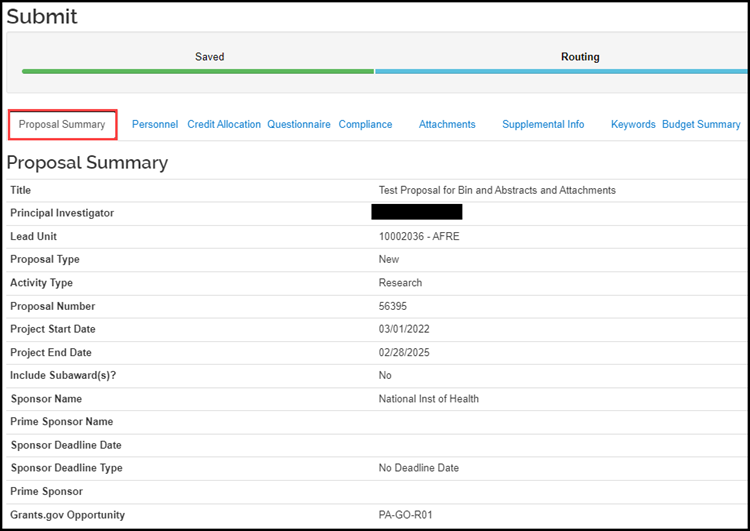
- Click on the Personnel tab to view the Key Persons included on the proposal with their role and unit. If your Proposal Person Certification questions are incomplete, you can complete them through the PD approval process (see step 14 below).

- Click on the Credit Allocation tab to review the F&A Allocation, Post Award Unit, and Space distributions.
- Click on the Questionnaire tab to review the questionnaires necessary for the proposal. You will need to click on each questionnaire tab that appears in order to review the questions and responses to each. The answers to MSU specific questions are located on the Standard Proposal Questionnaire tab.
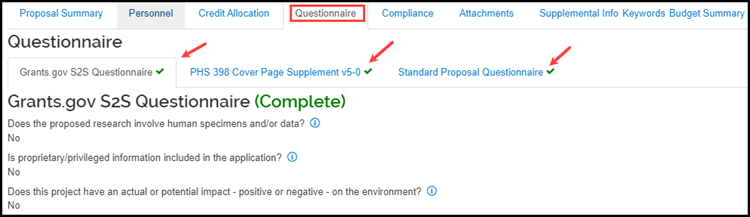
- Click on the Compliance tab to see information on human subjects, animals, international activities, additional space/renovations, conflict of interest or export control activities that were identified at the proposal stage.
- Click on the Attachments tab. Five sub-tabs will display: Proposal, Personnel, Abstracts, Internal, and Notes. The number of attachments in each tab are displayed after the tab name. Click on each tab to display the Attachment Types; click on each attachment name to view the attachment. Attachments may include the detailed budget (if the budget was not created in the KR Budget Module), scope of work, subcontract commitment forms, budget justification, internal approvals, etc.
- Click on the Notes tab to read the notes that were added to the proposal prior to, or during route.
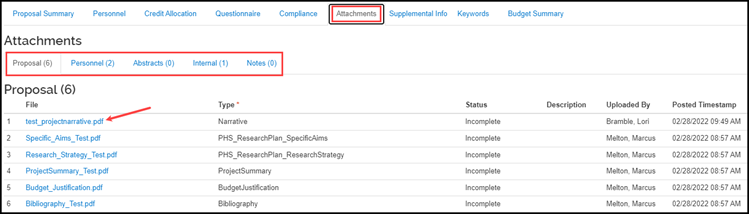
- Click on the Supplemental Info tab to review a description of Voluntary Cost Share Info that is committed in the proposal. If no voluntary cost share has been committed, this panel will be blank.
- Click on the Keywords tab to view the keywords that were added to the proposal. If keywords were not added, this panel will be blank.
- Click on the Budget Summary tab and review the Budget Summary, F&A Allocation Summary and F&A Rates panels.
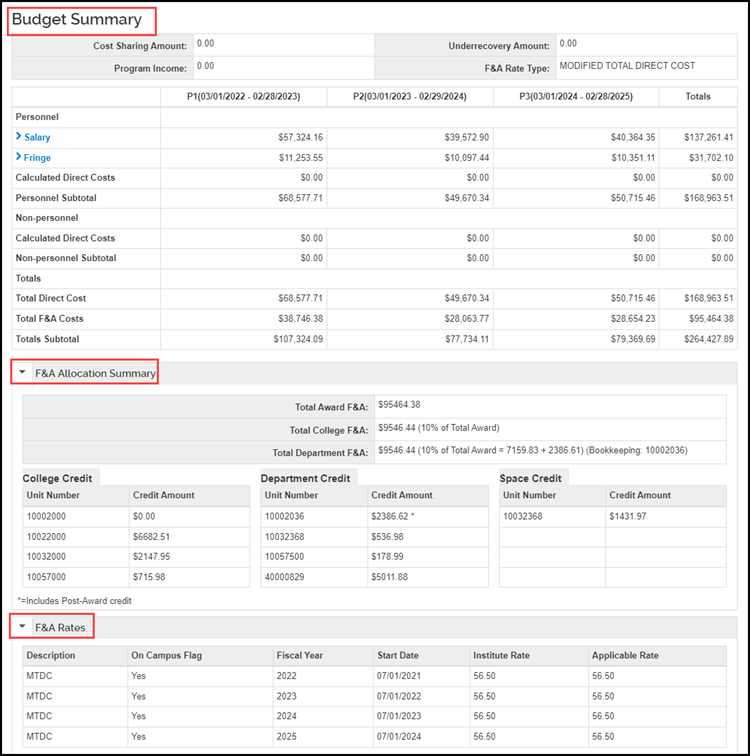
Note: If the Budget Module within KR was not used to create the budget, a detailed budget should be included in the Attachments option. See the instructions listed above for viewing attachments in the Attachments option.
- For System-to-System proposals, you can view the application forms by clicking on the Basics option, and then the S2S Opportunity sub-option. Click on the Forms tab. This will provide a list of forms and whether they are mandatory, included, or available. Check the box next to the form(s) you would like to display, or click the Select all option, and click Create PDF. The forms being submitted with the application will be displayed.
-
NOTE: For NIH proposals, click on the NIH e-Application button to view the proposal as it will appear in eRA Commons (i.e. includes headers, footers, page numbers and table of contents).
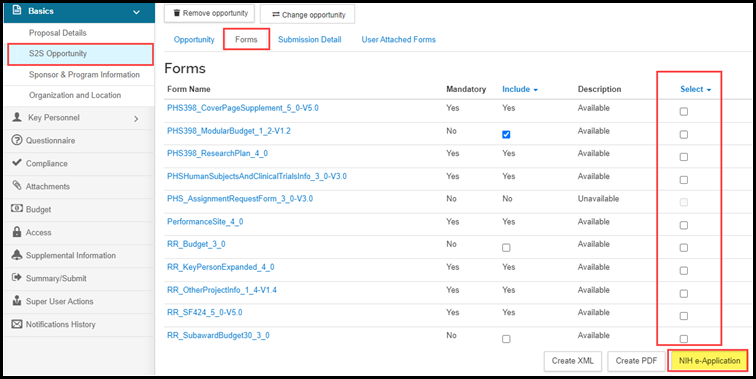
- Following the completion of your review, select the appropriate action button at the bottom of the Summary/Submit option in order to advance the proposal.
- Note: Be sure to pay particular attention to the statement, located directly above the action buttons: Approval signifies that the proposed project fits within the academic framework and resources of the unit, requirements for new or renovated facilities/space have been discussed with the appropriate people, cost sharing and resource commitments will be met by the department/college unless otherwise approved, regulatory requirements have been addressed, and that Sponsored Programs may process the proposal.
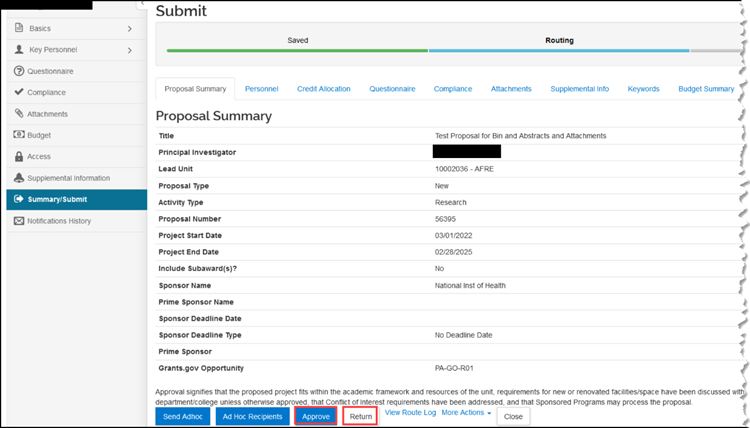
- Selecting approve indicates agreement with the information provided and advances you to answering your Proposal Person Certification questions.
- Selecting Return indicates the proposal requires additional information or corrections in order for you to approve. You will need to provide your reason for returning in the comments box to complete the action. Returned proposals allow the initiator to make revisions and approve the document changes reinitiating the review and approval process.
- If you click approve a popup window will appear for you to answer your Proposal Person Certification questions. If you had already answered the questions, you will be able to review your responses. Once answered/reviewed, click save.
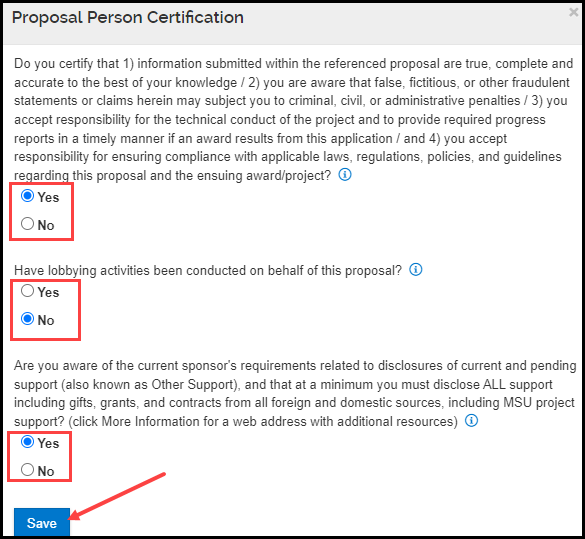
- A pop-up window will appear with the following message:
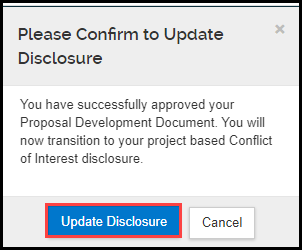
- Click the Update Disclosure button to transition to your Project Based Disclosure.
How to Complete a PROJECT DISCLOSURE for COI Reporting
- Proceed to the How to Complete a DISCLOSURE for COI Reporting job aid on the COI website.

