AUTOMATE LINES FOR APPOINTMENT
When manually adding someone with an AY/Summer appointment in KR, there is a feature that will help break out their effort with the appropriate AY/Summer timeframes. To use this feature, take the following steps:
- Click Assign Personnel. The Add Personnel to Period popup window will display.
- From the Person dropdown, select a person with an AY or Summer appointment.
- Check the box next to Automate lines for Appointment (box will only display if the Person selected has a 9M or Summer appointment).
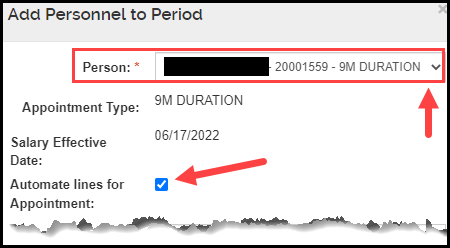
- Complete the remaining fields within the Add Personnel to Period popup window, leaving the Start/End Date fields with the budget period start and end dates.
- Click Assign to Period 1.
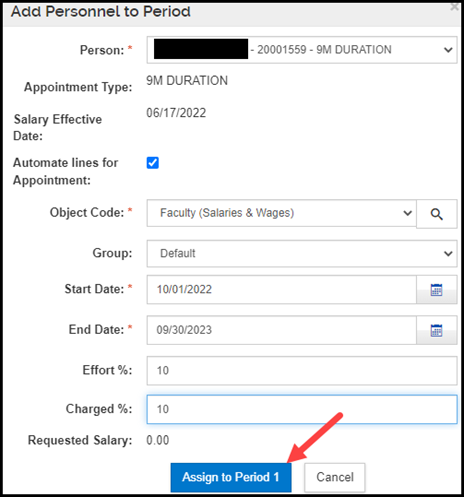
- You will return to the Assign Personnel to Periods section. The system will have added lines for the academic year and summer timeframes. Delete the lines that are outside of the appointment type you are adding.
- For example, in the above screenshot we are adding effort for the AY appointment (i.e. 9M Duration), so any lines that the system added to the Assign Personnel to Periods section for the summer timeframe should be deleted.
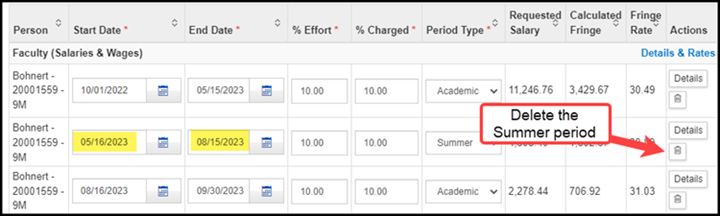
- This process would be the same if you were adding effort for a Summer appointment, however, you would delete the line(s) for the Academic Year timeframe.
Note: If you click the Add All to Period 1 button, which is a feature where the system will automatically add the Project Personnel to the budget, then the system will add the AY/Summer appointments with the correct timeframes.
DESIGNATION FOR FACULTY OWNED/CONFLICT
The Faculty Owned/Conflict designation has been added to KR. When adding a Sponsor to a Proposal Development document where an MSU faculty member has an ownership interest/conflict, the designation will display in red text next to the sponsor name.

The designation will also display next to the sponsor's name in the Summary option of the PD, and in the Institutional Proposal and Award documents.
The designation has also been added to the Sponsor display window. When you click the Sponsor Name from PD, IP, Award search results, the popup window with sponsor information will include the Faculty Owned/Conflict designation.
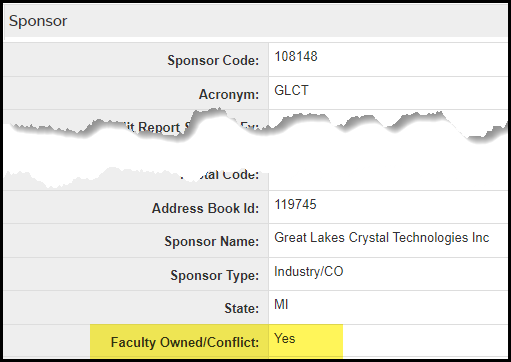
SPECIAL CHARACTERS IN TITLES
We have changed the requirements in the Institutional Proposal and Award modules to allow additional special characters in the Title field. The requirements are now consistent between the PD, IP and Award modules.