HOW TO MARK YOUR BUDGET "FINAL"
We have noticed that some users are clicking the “Complete Budget” option, rather than marking the budget “for submission”.
- Include for Submission = replaces the old action of marking a budget as final. The administrator should take this action to indicate to OSP/BC/CGA, which version of the budget should be reviewed as the final version.
- Complete Budget* = the action that OSP/BC/CGA will take to change the status of the budget to Approved.
To mark a budget “for submission” navigate to the Budget option within the Proposal Development document. Click the Actions link for the budget you’d like to indicate is the final version. Select Include for Submission from the dropdown list.
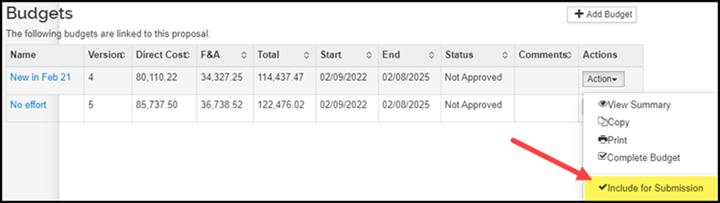
Once the budget has been marked for submission, the row for that budget version will be highlighted in green and (for submission) will be noted under the budget name.
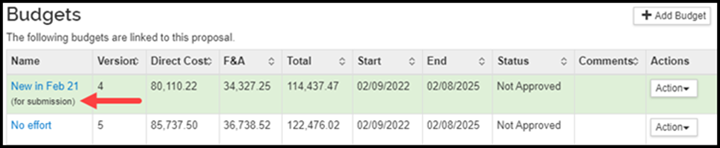
Note: When you are within your budget, there is a Complete Budget button at the bottom of the screen. Please do not click this button; it will mark your budget “approved”.
*There are certain business processes where administrators should mark a budget as approved, for example, fee-for-service projects that route through BC/CGA, or Research Gifts that route to CGA.
BUDGET REPORTS
The enhancements we had made to the KC Budget Reports, as well as the export to Excel option, are still not available in KR. We have this as a high priority for KR and hope to have some options available within the next week to two weeks.
COI - PROJECT BASED DISCLOSURES
We have noticed that when faculty transition from approving their proposal into the COI module to complete their project based disclosure, that they may not be clicking the radio dial next to Complete Project Based Disclosure.
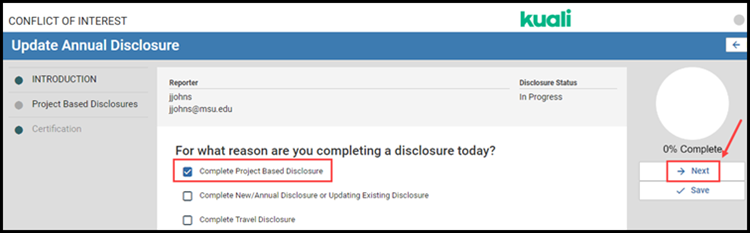
If you have a faculty member that is struggling with completing a project based disclosure, please verify that they are selecting this option. For additional instructions on completing project based disclosures, please guide faculty to the Investigator Proposal Review and Approval and Completing the Related COI Disclosure job aid. The instructions for completing a project based disclosure start on step 17.
KNOWN ISSUES IN KR
The campus community has done a great job communicating with the KR Helpdesk and OSP staff when running into issues in the system. We would like to thank you for reporting issues and encourage you to continue using these channels to communicate. We are working hard at addressing issues as quickly as possible and your feedback is critical in getting Kuali Research to a steady state.
As an FYI, we thought we would share some of the larger issues that have been reported and are being worked on:
- Errors with Recall – The system is throwing errors when trying to recall certain PD’s, or for some, after a PD was successfully recalled, an error occurs when trying to submit the PD back into route. We are still trying to determine what is causing these errors. It appears to only be happening with PD’s that came over with the transition from KC to KR and not with new PDs that were created in KR.
- Errors with Credit Allocation
- With the transition from KC to KR there are certain PD’s where the information from the Combined Credit Split did not transfer correctly to the Credit Allocation.
- When adding a Key Person to the Credit Allocation you may run across issues where the F&A credit doesn’t transfer over to the Space credit column.
- The PI may appear twice in the Credit Allocation.
If you notice any of the above issues in the Credit Allocation, please reach out to the KR Helpdesk or your Proposal Team member.They may be able to assist you with a workaround.
- PD Search – In the PD Search, not all of the results are being returned, and in some instances, the most recent result is not returned at the top of the list.
As mentioned above, please continue to reach out to the KR Helpdesk when you run across any errors, issues or to provide other feedback on the system.
ACCESSING THE COI MODULE
To access the Kuali Conflict of Interest module:
