VIP Mobile Phone App for Two-Factor Authentication
As many of you know, Michigan State University added steps to safeguard personal and institutional data by applying a two-factor authentication system. But did you know that there is a VIP mobile phone app that is free, easy and does NOT use an individual’s data plan to provide the six-digit code? The app will display a code without the notification of a text or a phone call. This is a great option for faculty who are travelling internationally, but still need access to KC for approving proposals and certifying conflict of interest disclosures.
Once the app is installed on the mobile phone and registered at https://secureit.msu.edu/two-factor/register.html, the six-digit code appears immediately (changes every 30 seconds) when opened. The VIP app is easy to install and treats each mobile phone or tablet as a unique credential. Please note, if the device is replaced, the new phone or tablet will need to be registered again. It is strongly recommended that an individual register two or more credentials to ensure access to services. For more information on MSU’s two-factor authentication and best practices, please visit https://secureit.msu.edu/two-factor/.
Reminder – Descriptions for Proposal Attachments
The Description field located in the Proposal Attachment panel does not allow special characters or hard stops (i.e. you cannot click enter within the field to add a second line of text). This does not cause a validation error or warning, however when OSP tries to submit the proposal to Grants.gov we receive an error upon submission. Please do not use special characters or hard stops within this field.
Not Receiving Notification Emails? Check these things…
When a Proposal Development document is submitted into route, it goes through different levels (i.e. nodes) of approval starting with the PI’s. At each level of approval a notification email is sent informing the approver that an action needs to take place. If you are not receiving these emails, try checking the following:
- Action List Preferences – Within the KC/KFS Action List, users can setup preferences that tell the system how often to send email notifications. If these are set to anything other than “Immediate”, email notifications may be delayed or not received at all. To check your preferences, follow the instructions in the following Job Aid: https://ra-project.vprgs.msu.edu/sites/default/files/ModifyingUserPreferences.pdf.
- Junk folder or SPAM filter – There have been a few instances where notification emails were sent to Junk folders or were caught by SPAM filters. Check with your local IT Support to verify the notification emails are not being caught by a SPAM filter.
If you have exhausted the above options and are still not receiving the notification emails, please contact the KC Helpdesk for further troubleshooting, KCHelpdesk@msu.edu.
October Raises in KC
The October raise cycle is here, so we thought this was a good opportunity to explain how changes in SAP will impact budgets in KC.
- Batch process – Changes in SAP are pushed to KC through a nightly batch process that occurs Monday thru Friday. If a change occurs over a weekend, it will not appear in KC until Tuesday morning, because the batch process won’t run until Monday night.
- Example: This happened for the October 1st raise cycle. The first was on a Sunday, and the batch process did not run until Monday night. Therefore, the updated salaries did not pull into the Budget Module until Tuesday morning.
- Current versions are not impacted – Budgets that were created prior to a change in SAP will NOT automatically update with new information.
- Example: All budgets that had been created prior to 10/1 still have the salary rate that was effective before the 10/1 raise cycle. You do NOT need to create a new budget to account for the 10/1 salaries. The Budget Module defaults to include a 3% inflation factor, which typically covers the increased salary rate.
- Pulling in the new salary rate – To pull in changes from SAP you will either need to create a new budget version, or you can manually enter the change in the Base Salary and Salary Effective Date fields. NOTE: Copying a budget will not pull in new rates. Copies pull in the same information from the previous version.
- Example: If you drafted a budget prior to 10/1, and you want to pull in the new salary rate for someone, you will need to edit their Base Salary field with the revised salary amount and the Salary Effective Date field to 10/1/2017.
Previously, to view Grants.gov forms in KC you had to complete all of the required fields first. Now you can print the Grants.gov forms from the S2S Forms panel prior to the form being completed. The validation errors for Grants.gov forms will now be prompted either when turn on data validation, or when you submit the proposal into route. For S2S submissions make sure to validate during the proposal preparation process, in order to check for Grants.gov form errors.
Clearing Pessimistic Locks
In KC there are three different areas that can be edited by different users at the same time. They are:
- Budget Versions tab
- Abstracts and Attachments tab
- All remaining tabs within the Proposal Development document
If you enter a document in “edit” mode and then close out of your browser using the X button in the upper right hand corner, rather than clicking the “close” button within the Proposal Development or Budget document, the system will keep the document locked by you and others will not be able to edit the document. To clear your lock you can navigate to the Researcher tab and click the Kc Pessimistic Lock link. 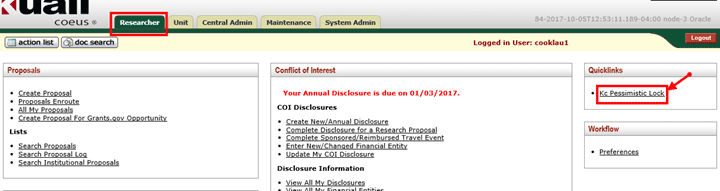
Within the Pessimistic Lock Lookup screen, click the search button. All of the documents you have locked will populate in the results list below. Click delete to remove your lock. 
If you are trying to edit a document and you notice it is locked by another user, however the other user cannot be located to remove their lock, you can contact the KC Helpdesk (kchelpdesk@msu.edu) and request the lock be removed.
Grants.gov Maintenance Outage
On October 21st Grants.gov will be undergoing routine, scheduled maintenance. During this time you will not be able to search for or retrieve Grants.gov opportunities from the S2S tab in the Proposal Development module. If you’ve already retrieved an opportunity from the S2S tab you will be able to use the system as you normally would. The maintenance window is as follows:
Scheduled Maintenance Outage:
Production Environment will go Offline Saturday October 21, 2017 at 7:00 AM ET.
Production Environment will go Online Saturday October 21, 2017 at 12:00 PM ET.
*New* – View the Route Log Directly from Proposal Search
We have added a new column to the Proposal Development search results. Now, when searching for proposals, on the far right side of the search results you will see a Route Log icon that, when clicked, will take you directly to the route log for that proposal. The route log will pop up in a separate tab within your browser, and will not overwrite the tab with your search results. 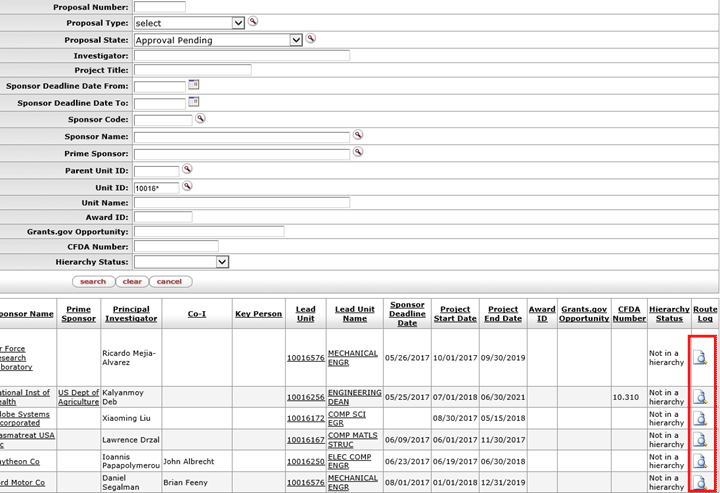
Searching Proposals by Unit
The Proposal Development Lookup in KC has been revised to help users identify all proposals that are associated with their Department or College. The Unit ID field in the proposal search had been working off of the Lead Unit field in the Proposal Development document. A change has been made so that the lookup now works off of the Combined Credit Split panel. Two search criteria have been renamed and a third has been added:
- Lead Unit is now Unit ID
- Lead Unit Name is now Unit Name
- Parent Unit ID is new
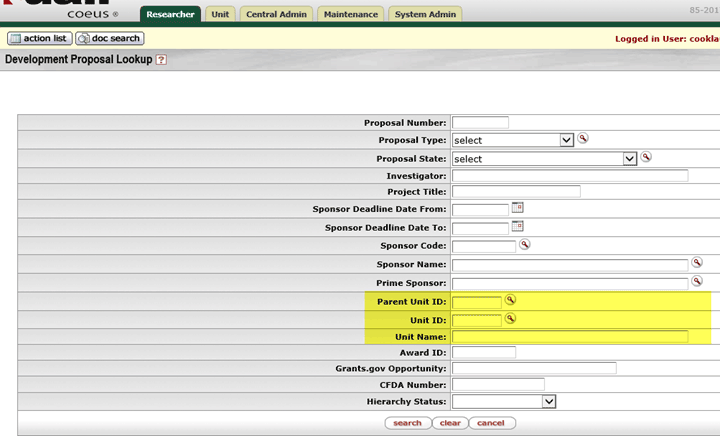
As always, it is recommended to use the search by entering specific search criteria so that the results are more specific to your search needs. Reminder – the search results are restricted to a maximum of 50 results.
The search criteria fields work as follows:
- Unit ID or Unit Name – When a user enters a Unit ID such as 10022273 and Proposal State of Approval Pending, the search will return proposals pending approval where 10022273 was identified in the Combined Credit Split panel. Alternatively, a wild card can be used in the search so the user can search at the College level (e.g. enter 10022* and it will search for all units that begin with 10022*). There is one caveat to using this wild card. The search will only return results where the Unit ID starts with 10022* so, as an example, 40000829 – CHM Flint, while under the College of Human Medicine 10022000, it does not start with 10022 and therefore would not be returned in the results. This is the reason the Parent Unit ID field has been added to the search criteria.
- Parent Unit ID – If the user searches using the Parent Unit ID of 10022000, the search will return any department number that has a Parent Unit ID of 10022000. In the previous example CHM Flint did not pull into the results because the Unit ID starts with something other than 10022, this is no longer an issue when searching using the Parent Unit ID field, because CHM Flint’s Parent Unit is College of Human Medicine (10022000).

