Steps for Downloading a System-to-System (S2S) Opportunity
Some application packages pull in the complete list of mandatory forms when you retrieve the opportunity from the S2S Lookup. The majority of NIH application packages act in this manner. However, other application packages have mandatory forms that do not automatically pull in, and will need to be attached as User Attached Forms. In these instances, when you return the selected opportunity you will receive an error such as this:

Before you can pull in your opportunity you will want to take the following steps:
- Navigate to the Grants.gov website and click on the Forms dropdown.
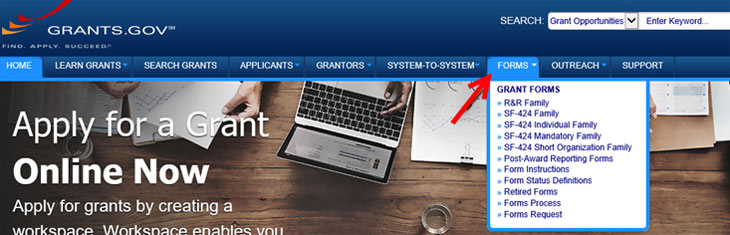
- Within the Forms options look for the form that was identified in your error message (highlighted in yellow in the error message displayed above). Click the PDF link next to the form to open the form and save the form to your desktop.

- Complete the form following the instructions provided in the solicitation. If the form requires attachments that have not been finalized you may attach “dummy” attachments that can be replaced prior to routing the proposal for approval.
- Attach the form in the User Attached Forms panel, and click add.

- Navigate back to the S2S Lookup and pull in your opportunity again. Now that you have the mandatory form attached as a User Attached Form the opportunity will pull in without any errors.
Note: To revise any of the attachments that were included in the User Attached Form, you will need to delete the User Attached Form, and re-attach the revised version. This should not impact the S2S opportunity that has already been pulled in successfully.
Entering USDA’S TFFA Rate in the KC Budget Module
- Select TOTAL DIRECT COST from the F&A Rate Type drop down list on the Parameters tab.
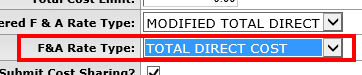
- On the Rates tab > F&A panel – Look for the Total Direct Cost line descriptions and change the on campus rate to 42.85. In both KC and KFS, the applicable rate field only goes out two decimal points, therefore we round down to 42.85 so we don’t exceed the federal allowable rate.
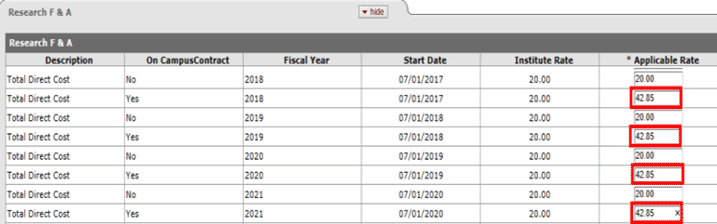
CFDA Number for S2S Applications
On the Sponsor & Program Information panel of the Proposal tab there is a CFDA Number field. If you are submitting a System to System (S2S) proposal, do not manually edit or enter a number in this field. Some S2S opportunities will automatically bring in a CFDA number and populate this field, others will not. In either case, for S2S opportunities, this field should not be edited. This has caused errors in Grants.gov.
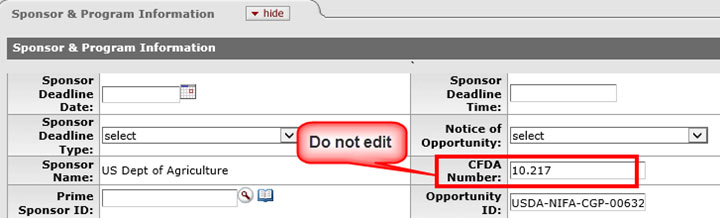
Adding/deleting roles and permissions within KC will need to be processed through an ARM form. A Kuali Coeus Research Administration ARM form has been created and can be found on the EBS Access Request webpage. To assist with completing the form please review the role descriptions. A generic ARM form may also be used, however the information provided on the generic ARM form may not provide the detail needed to setup the proper permissions, resulting in additional questions and time processing the request.
Web forms for adding Keywords, Sponsors, Non-MSU employees, Performance Sites, and Other Organizations to Kuali Coeus are on the SPA website. We’ve received feedback that it was difficult to locate and access these web forms. To easily access the forms please sign in to the SPA website prior to accessing the forms. Once you are logged in you can locate the link to the forms in the KC Box located at the top left corner of the SPA homepage.
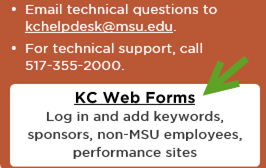
Future Faculty
If you have faculty who have accepted a position at MSU and would like to submit proposals through MSU prior to their effective start date, please take the following steps in order to include them in the Kuali Research (KR) System:
- Follow the instructions at the following website: https://netid.msu.edu/faculty-staff/index.html. Make sure to follow the steps provided in the Pre-on-boarding document.
- Once the NetID and ZPID have been assigned, send a request to the KRhelpdesk@msu.edu, asking for the faculty member to be setup as an affiliate. The request should include the following information:
- ZPID
- NetID
- First and Last name
- MSU email address
- Address (can use the department address if faculty doesn't have one yet)
- Phone (can use department phone number if still unknown)
- Organization Code for Primary Department
- Make sure the faculty member has registered for Two-Factor Authentication
- Future faculty can only access the KR application by using the following url: https://kc.researchadmin.msu.edu/kcprd/portal.do. They will not have access to the Research Administration tile in EBS.
We are currently working with different groups on campus to have these future faculty members automatically pull into KR after the Hire/Reappointment/Change of Status form in SAP has been initiated. This would eliminate step 2 from the above process. We will keep you posted on our progress with that initiative.

