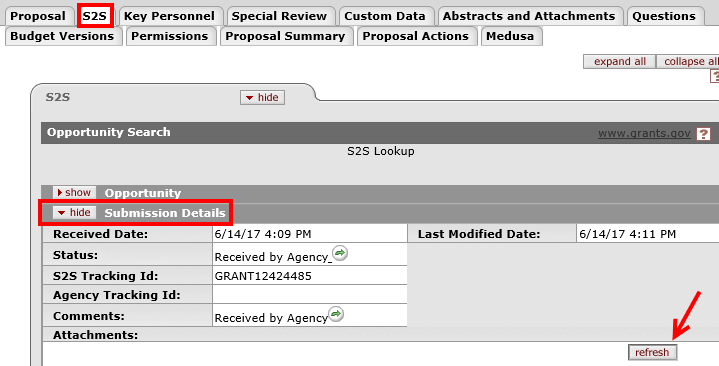*NEW* - Activity Type & Proposal Type Definitions on the Web
We are continuing to update the content on the Prepare Proposal Development Document webpage to provide additional information and resources for completing Proposal Development documents. This week we have added hide/show buttons with tables that provide sponsor naming conventions, Activity Type definitions, and guidance on what Proposal Type is appropriate for different scenarios (see below for new text copied from the Prepare Proposal Development Document webpage). We hope this information will assist with proposal preparation.
Sponsor Naming Conventions
Certain words within sponsor names have been abbreviated in the KC Sponsor Table in order to stay within character limitations and to promote consistency between sponsors. For a list of the naming conventions that should be used when searching by Sponsor Name in KC, view the Sponsor Naming Conventions table .
Activity Type and Proposal Type Definitions
For definitions of the Activity Types, and guidance on what Proposal Type to select for your Proposal Development document, view the Activity Type Definitions and Proposal Type tables below.
Activity Type Definitions table
Proposal Type table
How to Budget Fringe Benefits When Opting Out of Retirement
If you are budgeting an individual that is eligible for the retirement benefit, however they have opted not to take the benefit and you would like to exclude this benefit from your proposal budget, please take the following steps:
- When adding the person in the Personnel Detail panel, create a Group by typing in a group name to distinguish this person’s unique situation.

- A new subpanel will be added for this person with the name you entered for the Group.

- Under this subpanel, click show on the subpanel for Details and show again on the subpanel for Rate Classes.
- On the Rate Classes subpanel uncheck the box in the Apply Rate? column for the line with MSU Retirement as the Rate Type. This will tell the system not to include retirement in the fringe benefit calculation for this person.
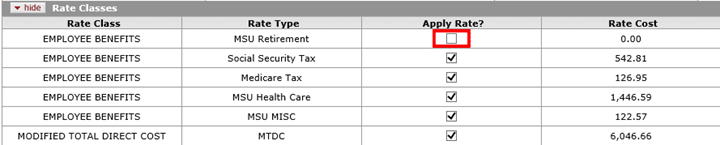
Implications of the Change for Co-PD/PI and Co-Investigator Roles
Last week we pushed a change that allowed Key Personnel to be added with a Co-PD/PI role or with a Co-Investigator role. For S2S proposals that were In Progress or Enroute with Key Personnel that had been added to PD’s with the Co-Investigator role prior to this code change (in the evening on 8/4/2017), their role on the federal Senior/Key Personnel form changed from Co-PD/PI to Co-Investigator. For applications being submitted S2S please verify that the appropriate role is identified on the Senior/Key Personnel form. Proposals for NIH agencies and CDC were excluded from this change.
Where to See the Status of S2S Proposal Submissions
We've received a few questions on why administrators and PI's no longer receive the Grants.gov submission emails from OSP. This is because the status is now automatically fed into our system directly from Grants.gov and can be viewed by anyone who has access to the Proposal Development (PD) document. The status can be verified at any time by navigating to the S2S tab within the PD, and clicking show on the Submission Details subpanel. Click the refresh button to retrieve the latest status from Grants.gov. If you have any questions related to the status of your System-to-System proposal submission please contact your OSP Proposal Team.